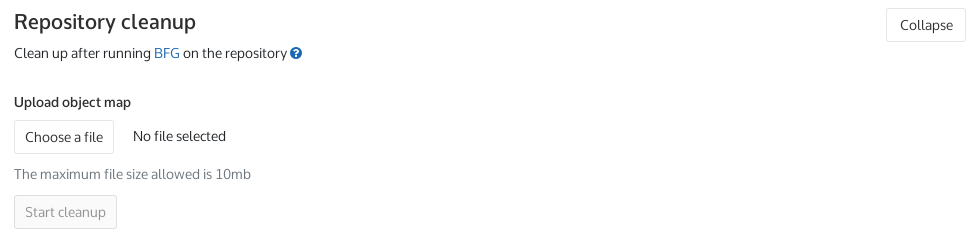Reducing the repository size using Git
A GitLab Enterprise Edition administrator can set a repository size limit which will prevent you from exceeding it.
When a project has reached its size limit, you will not be able to push to it, create a new merge request, or merge existing ones. You will still be able to create new issues, and clone the project though. Uploading LFS objects will also be denied.
If you exceed the repository size limit, your first thought might be to remove
some data, make a new commit and push back to the repository. Perhaps you can
move some blobs to LFS, or remove some old dependency updates from history.
Unfortunately, it's not so easy and that workflow won't work. Deleting files in
a commit doesn't actually reduce the size of the repo since the earlier commits
and blobs are still around. What you need to do is rewrite history with Git's
filter-branch option, or a tool like the BFG Repo-Cleaner.
Note that even with that method, until git gc runs on the GitLab side, the
"removed" commits and blobs will still be around. You also need to be able to
push the rewritten history to GitLab, which may be impossible if you've already
exceeded the maximum size limit.
In order to lift these restrictions, the administrator of the GitLab instance needs to increase the limit on the particular project that exceeded it, so it's always better to spot that you're approaching the limit and act proactively to stay underneath it. If you hit the limit, and your admin can't - or won't - temporarily increase it for you, your only option is to prune all the unneeded stuff locally, and then create a new project on GitLab and start using that instead.
If you can continue to use the original project, we recommend using the
BFG Repo-Cleaner. It's faster and simpler than
git filter-branch, and GitLab can use its account of what has changed to clean
up its own internal state, maximizing the space saved.
Warning: Make sure to first make a copy of your repository since rewriting history will purge the files and information you are about to delete. Also make sure to inform any collaborators to not use
pullafter your changes, but userebase.
Warning: This process is not suitable for removing sensitive data like password or keys from your repository. Information about commits, including file content, is cached in the database, and will remain visible even after they have been removed from the repository.
Using the BFG Repo-Cleaner
Introduced in GitLab 11.6.
-
Navigate to your repository:
cd my_repository/ -
Change to the branch you want to remove the big file from:
git checkout master -
Create a commit removing the large file from the branch, if it still exists:
git rm path/to/big_file.mpg git commit -m 'Remove unneeded large file' -
Rewrite history:
bfg --delete-files path/to/big_file.mpgAn object map file will be written to
object-id-map.old-new.txt. Keep it around - you'll need it for the final step! -
Force-push the changes to GitLab:
git push --force-with-lease origin masterIf this step fails, someone has changed the
masterbranch while you were rewriting history. You could restore the branch and re-run BFG to preserve their changes, or usegit push --forceto overwrite their changes. -
Navigate to Project > Settings > Repository > Repository Cleanup:
Upload the
object-id-map.old-new.txtfile and press Start cleanup. This will remove any internal git references to the old commits, and rungit gcagainst the repository. You will receive an email once it has completed.
Using git filter-branch
-
Navigate to your repository:
cd my_repository/ -
Change to the branch you want to remove the big file from:
git checkout master -
Use
filter-branchto remove the big file:git filter-branch --force --tree-filter 'rm -f path/to/big_file.mpg' HEAD -
Instruct Git to purge the unwanted data:
git reflog expire --expire=now --all && git gc --prune=now --aggressive -
Lastly, force push to the repository:
git push --force origin master
Your repository should now be below the size limit.