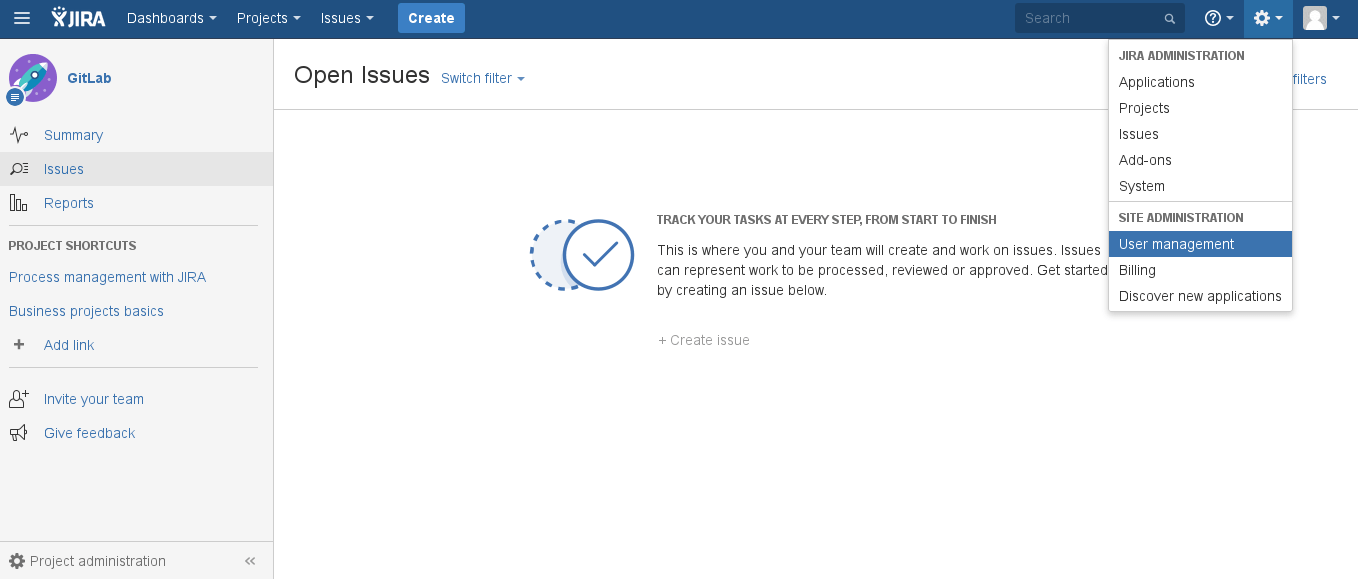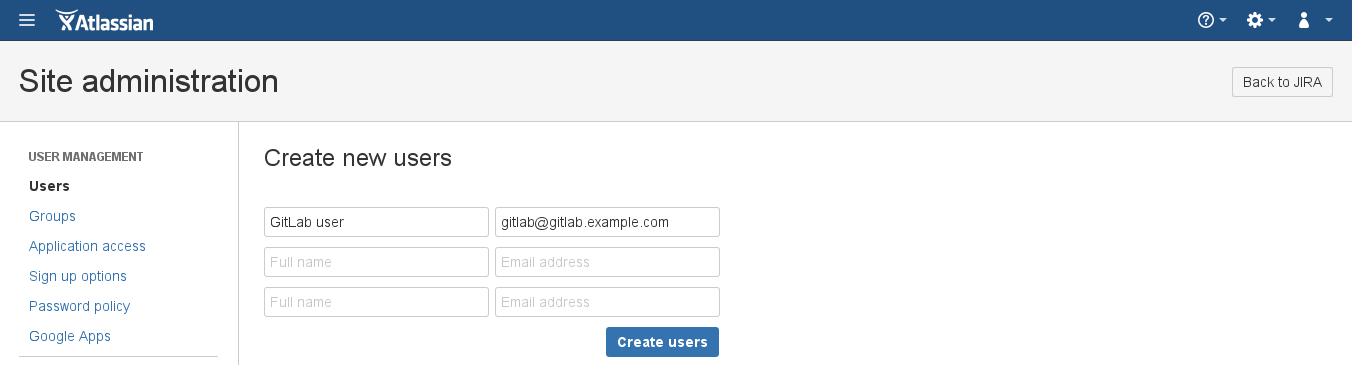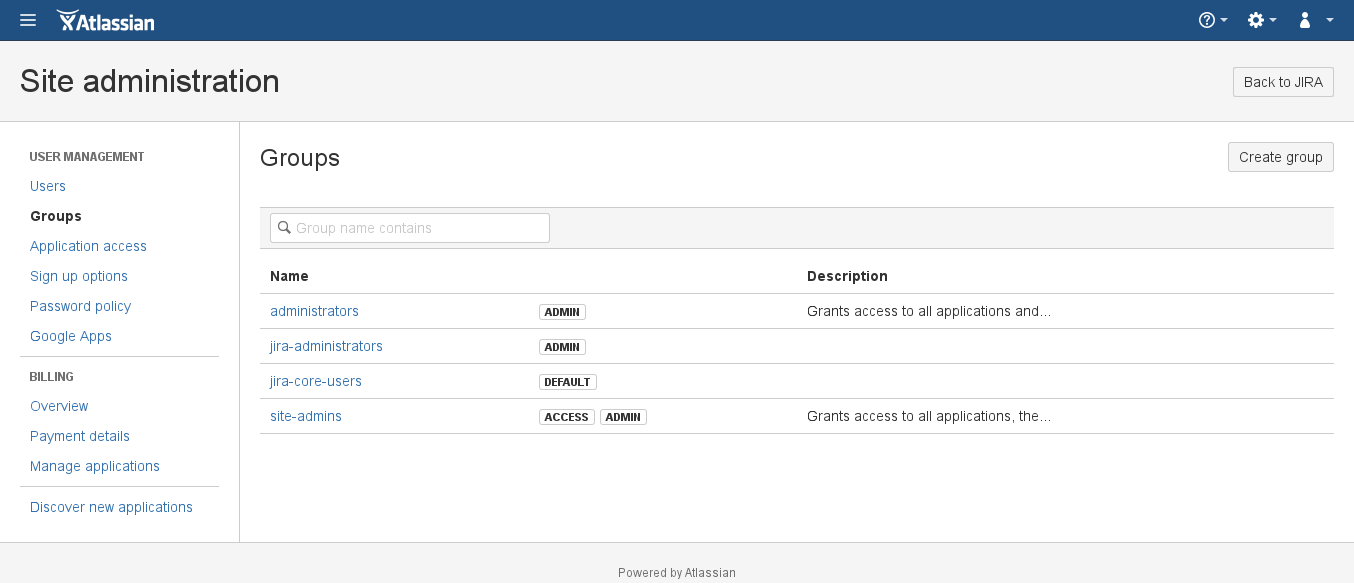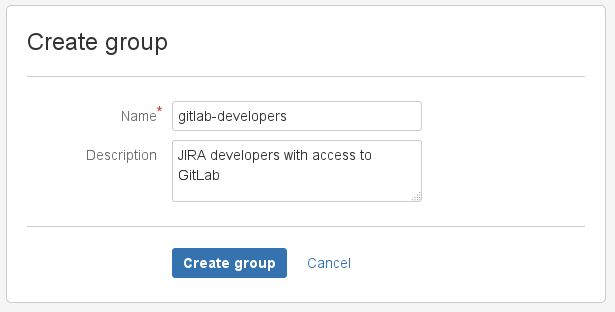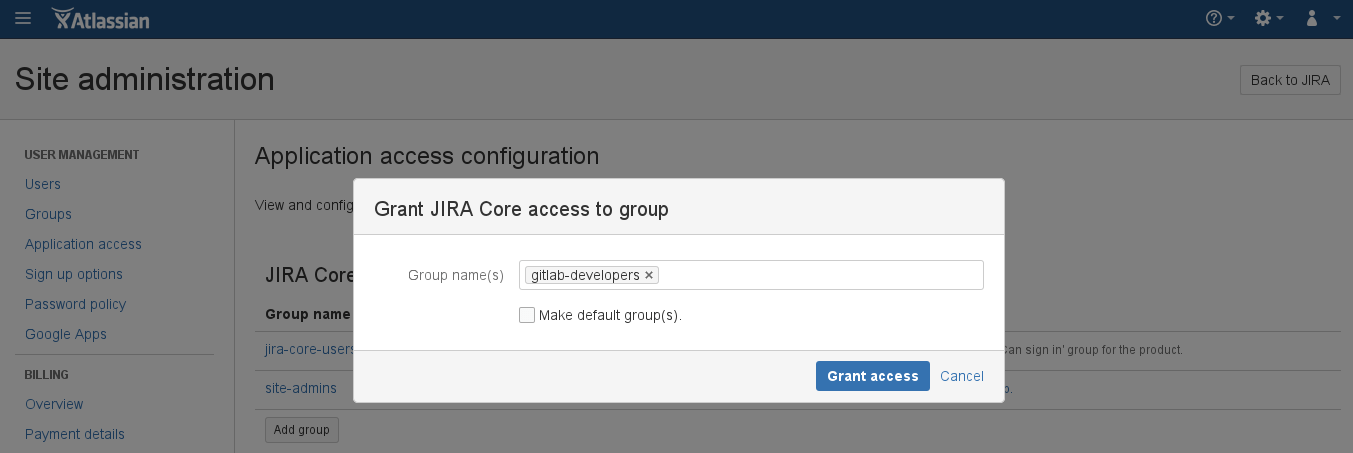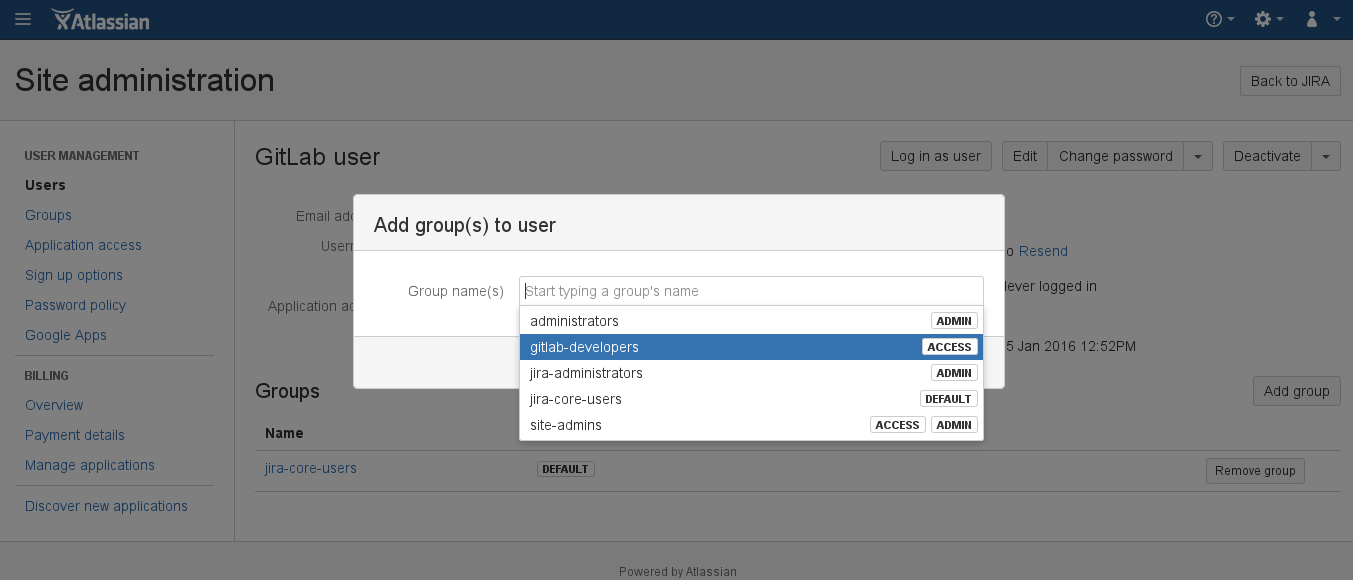Creating a username and password for JIRA server
We need to create a user in Jira which will have access to all projects that need to integrate with GitLab. Login to your Jira instance as admin and under Administration, go to User Management and create a new user.
As an example, we'll create a user named gitlab and add it to the Jira-developers
group.
NOTE: Note
It is important that the user gitlab has 'write' access to projects in Jira.
We have split this stage in steps so it is easier to follow.
-
Log in to your Jira instance as an administrator and under Administration go to User Management to create a new user.
-
The next step is to create a new user (e.g.,
gitlab) who has write access to projects in Jira. Enter the user's name and a valid e-mail address since Jira sends a verification e-mail to set up the password. Note: Jira creates the username automatically by using the e-mail prefix. You can change it later, if needed. Our integration does not support SSO (such as SAML). You will need to create an HTTP basic authentication password. You can do this by visiting the user profile, looking up the username, and setting a password. -
Create a
gitlab-developersgroup which will have write access to projects in Jira. Go to the Groups tab and select Create group.Give it an optional description and click Create group.
-
To give the newly-created group 'write' access, go to Application access > View configuration and add the
gitlab-developersgroup to Jira Core. -
Add the
gitlabuser to thegitlab-developersgroup by going to Users > GitLab user > Add group and selecting thegitlab-developersgroup from the dropdown menu. Notice that the group says Access, which is intended as part of this process.
The Jira configuration is complete. Write down the new Jira username and its password as they will be needed when configuring GitLab in the next section.