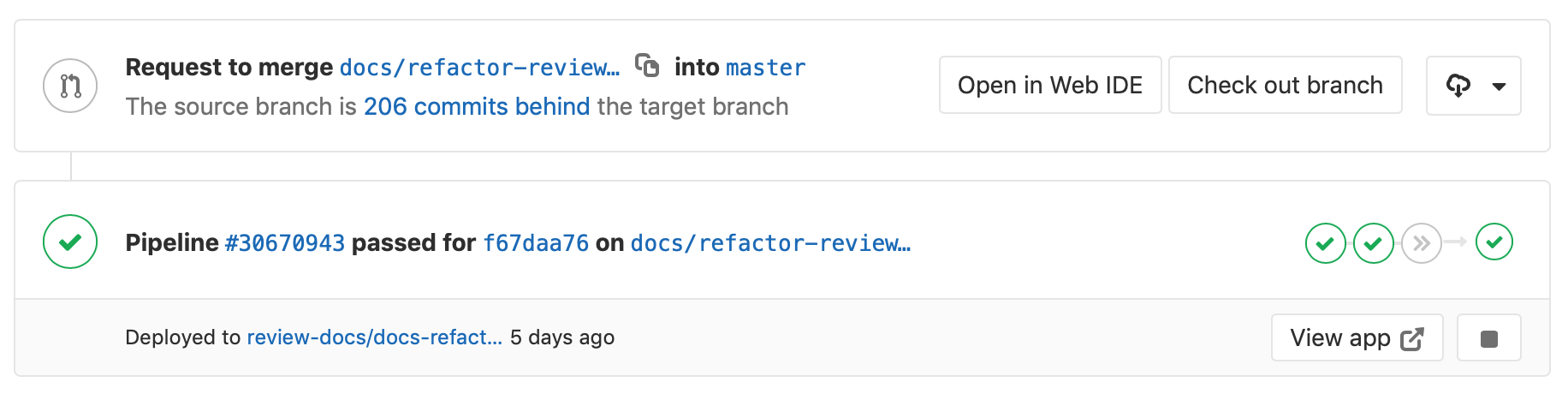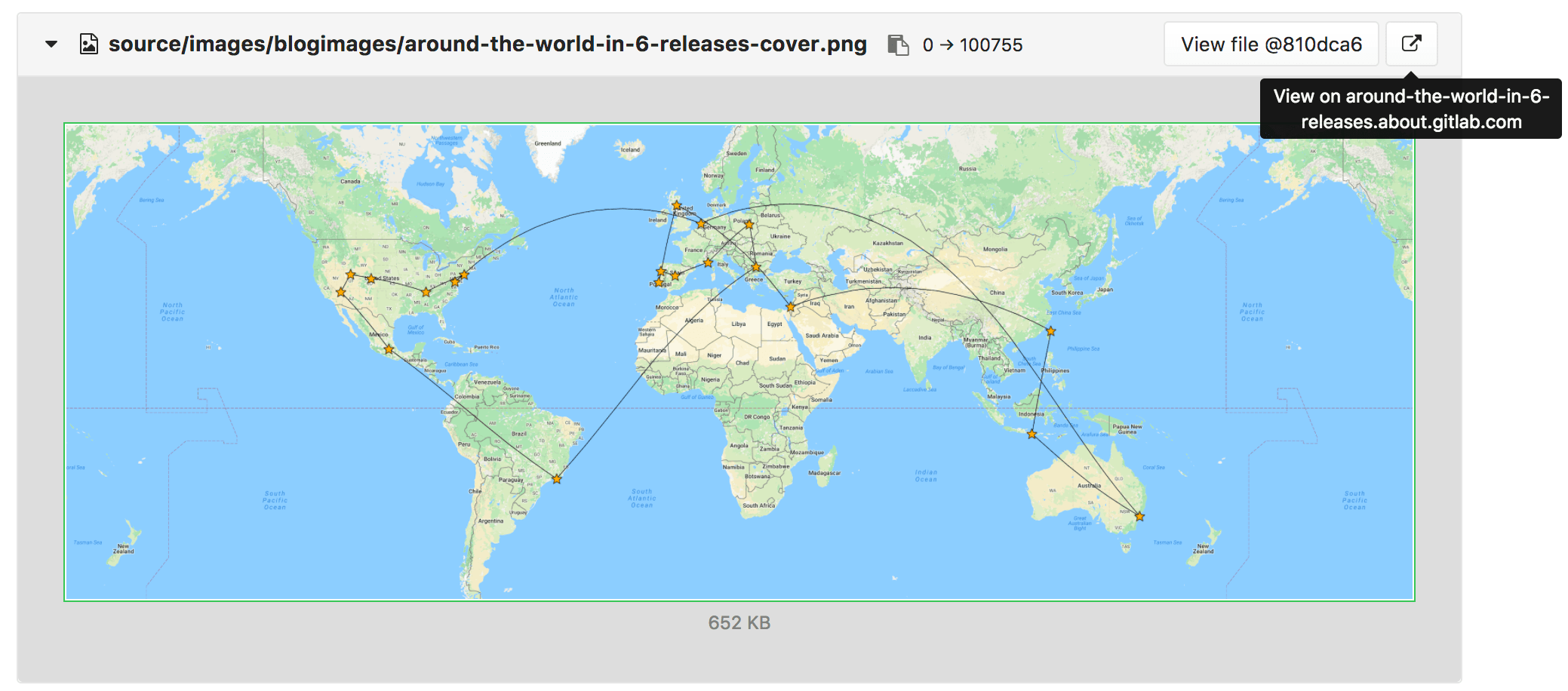Review Apps
- Introduced in GitLab 8.12. Further additions were made in GitLab 8.13 and 8.14.
- Inspired by Heroku's Review Apps, which itself was inspired by Fourchette.
For a video introduction to Review Apps, see 8.14 Webcast: Review Apps & Time Tracking Beta (EE) - GitLab Release.
Overview
Review Apps are a collaboration tool that takes the hard work out of providing an environment to showcase product changes.
Review Apps:
- Provide an automatic live preview of changes made in a feature branch by spinning up a dynamic environment for your merge requests.
- Allow designers and product managers to see your changes without needing to check out your branch and run your changes in a sandbox environment.
- Are fully integrated with the GitLab DevOps LifeCycle.
- Allow you to deploy your changes wherever you want.
Reviewing anything, from performance to interface changes, becomes much easier with a live environment and so Review Apps can make a large impact on your development flow.
What are Review Apps?
A Review App is a mapping of a branch with an environment. The following is an example of a merge request with an environment set dynamically.
In this example, you can see a branch was:
- Successfully built.
- Deployed under a dynamic environment that can be reached by clicking on the View app button.
How do Review Apps work?
The basis of Review Apps in GitLab is dynamic environments, which allow you to dynamically create a new environment for each branch.
Access to the Review App is made available as a link on the merge request relevant to the branch. Review Apps enable you to review all changes proposed by the merge request in live environment.
Use cases
Some supported use cases include the:
- Simple case of deploying a simple static HTML website.
- More complicated case of an application that uses a database. Deploying a branch on a temporary instance and booting up this instance with all required software and services automatically on the fly is not a trivial task. However, it is possible, especially if you use Docker or a configuration management tool like Chef, Puppet, Ansible, or Salt.
Review Apps usually make sense with web applications, but you can use them any way you'd like.
Implementing Review Apps
Implementing Review Apps depends on your:
- Technology stack.
- Deployment process.
Prerequisite Knowledge
To get a better understanding of Review Apps, review documentation on how environments and deployments work. Before you implement your own Review Apps:
- Learn about environments and their role in the development workflow.
- Learn about CI variables and how they can be used in your CI jobs.
- Explore the
environmentsyntax as defined in.gitlab-ci.yml. This will become a primary reference. - Additionally, find out about manual actions and how you can use them to deploy to critical environments like production with the push of a button.
- Follow the example tutorials. These will guide you through setting up infrastructure and using Review Apps.
Configuring dynamic environments
Configuring Review Apps dynamic environments depends on your technology stack and infrastructure.
For more information, see dynamic environments documentation to understand how to define and create them.
Creating and destroying Review Apps
Creating and destroying Review Apps is defined in .gitlab-ci.yml at a job level under the environment keyword.
For more information, see Introduction to environments and deployments.
Adding Review Apps to your workflow
The process of adding Review Apps in your workflow is as follows:
- Set up the infrastructure to host and deploy the Review Apps.
- Install and configure a Runner to do deployment.
- Set up a job in
.gitlab-ci.ymlthat uses the predefined CI environment variable${CI_COMMIT_REF_NAME}to create dynamic environments and restrict it to run only on branches. - Optionally, set a job that manually stops the Review Apps.
After adding Review Apps to your workflow, you follow the branched Git flow. That is:
- Push a branch and let the Runner deploy the Review App based on the
scriptdefinition of the dynamic environment job. - Wait for the Runner to build and deploy your web application.
- Click on the link that provided in the merge request related to the branch to see the changes live.
Limitations
Check the environments limitations.
Examples
The following are example projects that use Review Apps with:
See also the video Demo: Cloud Native Development with GitLab, which includes a Review Apps example.
Route Maps
Introduced in GitLab 8.17. In GitLab 11.5 the file links are surfaced to the merge request widget.
Route Maps allows you to go directly from source files to public pages on the environment defined for Review Apps. Once set up, the review app link in the merge request widget can take you directly to the pages changed, making it easier and faster to preview proposed modifications.
All you need to do is to tell GitLab how the paths of files in your repository map to paths of pages on your website using a Route Map. Once set, GitLab will display View on ... buttons, which will take you to the pages changed directly from merge requests.
To set up a route map, add a a file inside the repository at .gitlab/route-map.yml,
which contains a YAML array that maps source paths (in the repository) to public
paths (on the website).
Route Maps example
Below there's an example of a route map for Middleman, a static site generator (SSG) used to build GitLab's website, deployed from its project on GitLab.com:
# Team data
- source: 'data/team.yml' # data/team.yml
public: 'team/' # team/
# Blogposts
- source: /source\/posts\/([0-9]{4})-([0-9]{2})-([0-9]{2})-(.+?)\..*/ # source/posts/2017-01-30-around-the-world-in-6-releases.html.md.erb
public: '\1/\2/\3/\4/' # 2017/01/30/around-the-world-in-6-releases/
# HTML files
- source: /source\/(.+?\.html).*/ # source/index.html.haml
public: '\1' # index.html
# Other files
- source: /source\/(.*)/ # source/images/blogimages/around-the-world-in-6-releases-cover.png
public: '\1' # images/blogimages/around-the-world-in-6-releases-cover.pngMappings are defined as entries in the root YAML array, and are identified by a - prefix. Within an entry, we have a hash map with two keys:
-
source- a string, starting and ending with
', for an exact match - a regular expression, starting and ending with
/, for a pattern match- The regular expression needs to match the entire source path -
^and$anchors are implied. - Can include capture groups denoted by
()that can be referred to in thepublicpath. - Slashes (
/) can, but don't have to, be escaped as\/. - Literal periods (
.) should be escaped as\..
- The regular expression needs to match the entire source path -
- a string, starting and ending with
-
public- a string, starting and ending with
'.- Can include
\Nexpressions to refer to capture groups in thesourceregular expression in order of their occurrence, starting with\1.
- Can include
- a string, starting and ending with
The public path for a source path is determined by finding the first
source expression that matches it, and returning the corresponding
public path, replacing the \N expressions with the values of the
() capture groups if appropriate.
In the example above, the fact that mappings are evaluated in order
of their definition is used to ensure that source/index.html.haml
will match /source\/(.+?\.html).*/ instead of /source\/(.*)/,
and will result in a public path of index.html, instead of
index.html.haml.
Once you have the route mapping set up, it will be exposed in a few places:
-
In the merge request widget. The View app button will take you to the environment URL you have set up in
.gitlab-ci.yml. The dropdown will render the first 5 matched items from the route map, but you can filter them if more than 5 are available. -
In the diff for a merge request, comparison, or commit.
-
In the blob file view.